Hubbler Social is your Teams Social engagement platform to ensure work and beyond is recognized and communicated here effectively.
What is Hubbler Connect
Hubbler Connect is an employee engagement platform from Hubbler. With Hubbler “Connect” it becomes easy for each individual to share their ideas with each one within the organisation.
1. Share different types of contents like photos, videos, and links.
2. Tagging your team or colleagues is now just a post away.
3. All the posts can be tagged for tag-based search.
This is your home screen of Hubbler Connect. This feed screen shows every activity in your community that is going on at the moment.
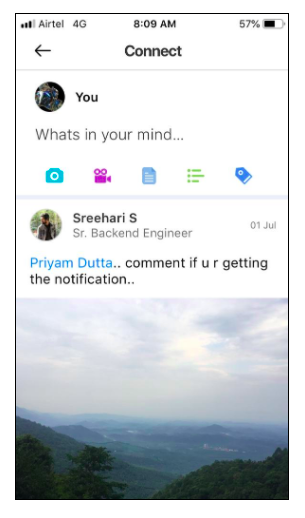
1. Share different types of contents like photos, videos, and links.
2. Tagging your team or colleagues is now just a post away.
3. All the posts can be tagged for tag-based search.
This is your home screen of Hubbler Connect. This feed screen shows every activity in your community that is going on at the moment.
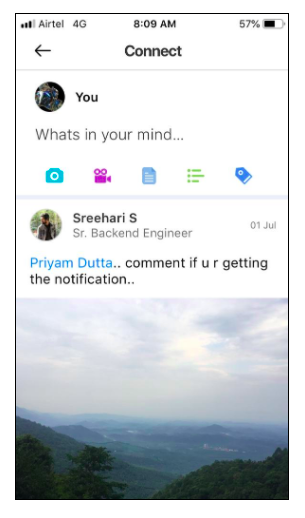
What is Channel?
Channels are the space where you can broadcast content to people who follow them.
Hubbler Connect provides two kinds of channels for the organisation to connect with your employees – Organization Channel and Interest Channel.
Important to note, that only the admins have the provision to post content in a channel.
Hubbler Connect provides two kinds of channels for the organisation to connect with your employees – Organization Channel and Interest Channel.
Important to note, that only the admins have the provision to post content in a channel.
What is difference between Organisation and Interest Channel
Organisation Channel:
Org channels are created by the administrator of the organization to include all or a few people of the organization based on the audience is looking for. Once the user is added to the org channel they cannot exit the channel on their own. They can be only removed by the channel admins.
You can use organisation channels in the following use cases:
1. Organisation Announcements
2. Leadership Communications
Interest Channel:
As the name suggests a dedicated channel with a particular group of people who share the same interest. A specific interest communication channel is the way information flows in between like-minded individuals within the organisation. This is similar to SIG (simple interest groups) like eg: Music group, cycling group, road trip group.
1. You can send the invite to the members in your Organization to everyone or one individual
2. Option to accept or reject depending on user interest.
3. Option to create multiple admins.
Org channels are created by the administrator of the organization to include all or a few people of the organization based on the audience is looking for. Once the user is added to the org channel they cannot exit the channel on their own. They can be only removed by the channel admins.
You can use organisation channels in the following use cases:
1. Organisation Announcements
2. Leadership Communications
Interest Channel:
As the name suggests a dedicated channel with a particular group of people who share the same interest. A specific interest communication channel is the way information flows in between like-minded individuals within the organisation. This is similar to SIG (simple interest groups) like eg: Music group, cycling group, road trip group.
1. You can send the invite to the members in your Organization to everyone or one individual
2. Option to accept or reject depending on user interest.
3. Option to create multiple admins.
What is the utility of Groups?
Groups are WhatsApp kind of a group where users can create any kind of a group and add people to that group. So these could be a temporary group, sales group, forum groups in an organization where the admin can add members, and the members can exit at any point in time from the group.
However, unlike channels Groups are a closed space where all the members can post content and interact with the other members.
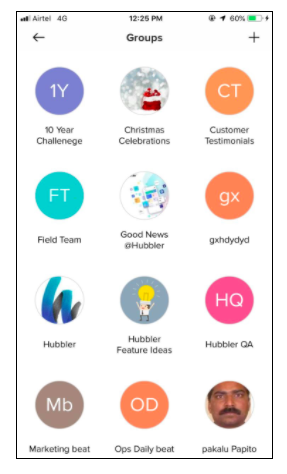
However, unlike channels Groups are a closed space where all the members can post content and interact with the other members.
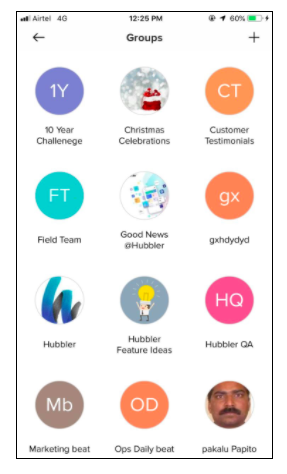
How do I create an Org Channel?
* To create an Org channel in the mobile app goto navigation drawer.
* Creating the org channel process is similar and select the type as an organization.
* Select the channels tab and click on the ‘+’ button to create a new channel
* Fill in the required details and invite users to follow the channel.
* The process is similar in web application.
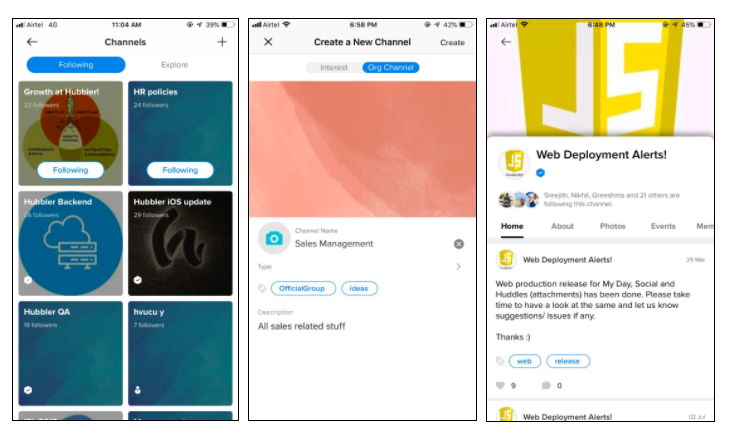
* Creating the org channel process is similar and select the type as an organization.
* Select the channels tab and click on the ‘+’ button to create a new channel
* Fill in the required details and invite users to follow the channel.
* The process is similar in web application.
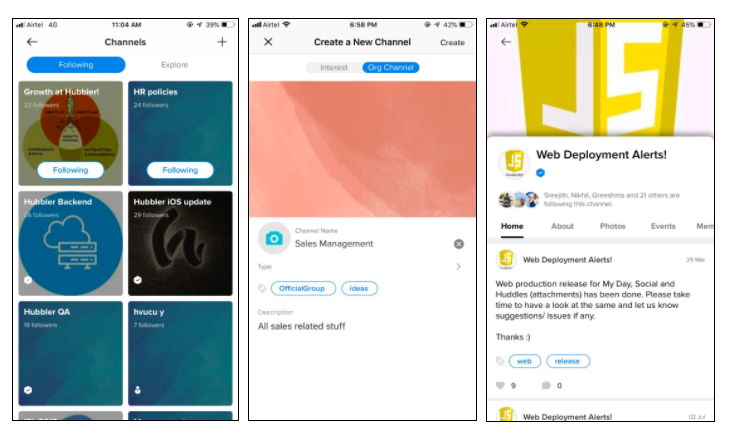
How do I create an Interest Channel?
* Select the channels tab and click on the ‘+’ button to create a new channel
* Fill in the required details and invite users to follow the channel.
* The process is similar in web application.
* Each channel can have one or multiple numbers of admins.
* You can follow an existing channel by going to explore tab and click on follow
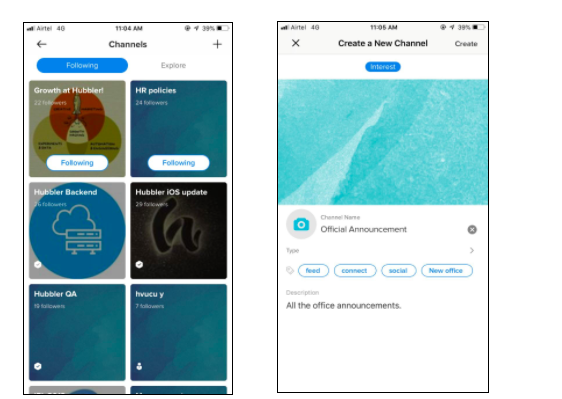
* Fill in the required details and invite users to follow the channel.
* The process is similar in web application.
* Each channel can have one or multiple numbers of admins.
* You can follow an existing channel by going to explore tab and click on follow
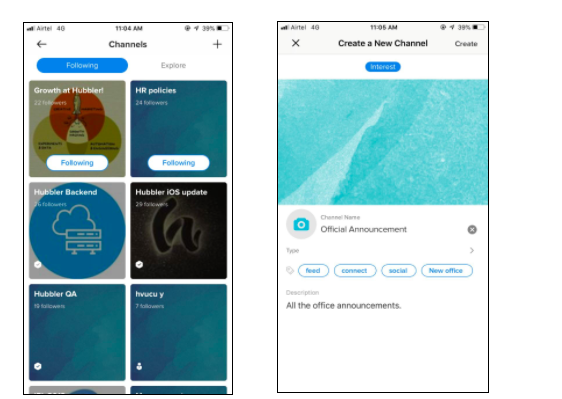
How do I create a group?
Goto the navigation drawer and select the group’s tab.
* Click on ‘+’ and create a new group and enter the required details.
* Invite users to the group.
* You can also make other admin by click on the user and make him an admin.
* Click on ‘+’ and create a new group and enter the required details.
* Invite users to the group.
* You can also make other admin by click on the user and make him an admin.
What content can I post?
With Hubbler “Post” it becomes easy for each individual to share their ideas that you have in your mind with each one within the organisation.
* You can post photos, videos, files, polls, and content on the user’s wall.
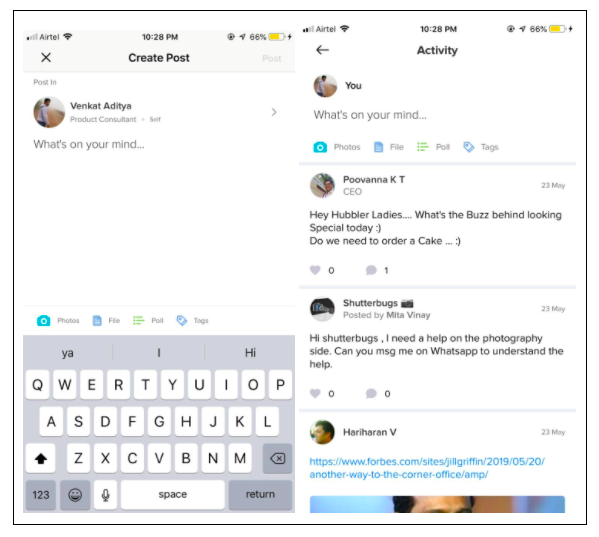
* You can post photos, videos, files, polls, and content on the user’s wall.
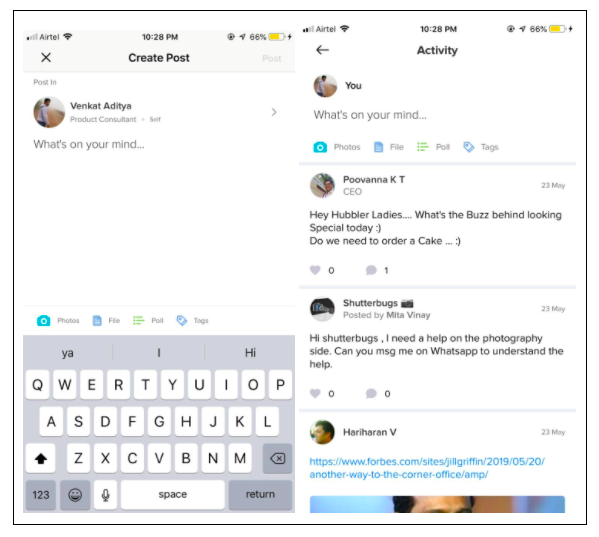
How do I post content in groups and channels?
Goto navigation drawer and click on the activity.
* On top of the activity page, click on post new content.
* It can be posted on the user’s wall channel, or to a specific channel, or to a group or an event by choosing “Post in tab”.
* You can create a post in Poll by choosing the Poll option.
* All the posts can be tagged for tag-based search.
* On top of the activity page, click on post new content.
* It can be posted on the user’s wall channel, or to a specific channel, or to a group or an event by choosing “Post in tab”.
* You can create a post in Poll by choosing the Poll option.
* All the posts can be tagged for tag-based search.
What is an event?
Every event is an opportunity but it needs planning. We wanted to help you plan your Events to create equal opportunity for everyone.
1. Option to invite and limit seats, planning is just a few clicks away.
2. From description to selecting venue Location with maps.
Go to the events tab and see all the upcoming events here.
1. Option to invite and limit seats, planning is just a few clicks away.
2. From description to selecting venue Location with maps.
Go to the events tab and see all the upcoming events here.
How do I create an event?
You can create a new event by clicking on the ‘create an event’ button. Goto navigation drawer and click on events.
* Click on the ‘+’ button to create a new event.
* Fill in all the event details.
* An event can be posted on the user wall or in a group or a channel in which play the role of an admin.
* You can also choose where to post an event. (here you see the channels and groups you are an admin of. By doing so, the event gets published to a large set of people of your choice in a single step.)
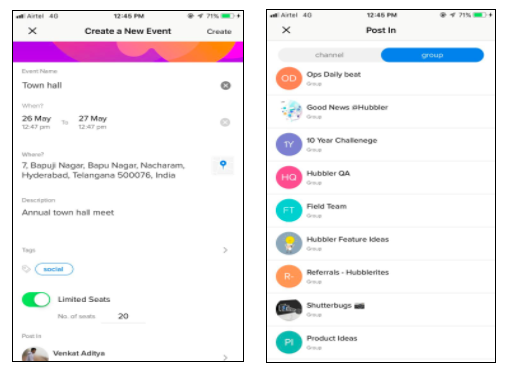
* Click on the ‘+’ button to create a new event.
* Fill in all the event details.
* An event can be posted on the user wall or in a group or a channel in which play the role of an admin.
* You can also choose where to post an event. (here you see the channels and groups you are an admin of. By doing so, the event gets published to a large set of people of your choice in a single step.)
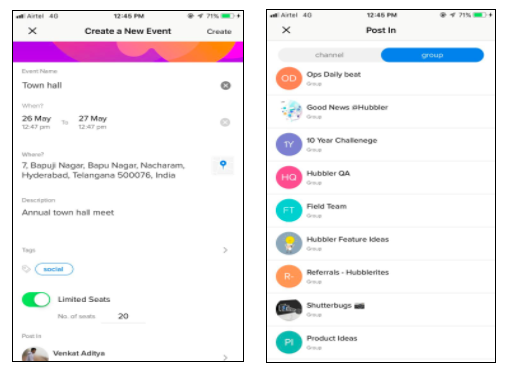
How do I RSVP to an event?
Goto navigation drawer and click on events.
* Click on the option to RSVP. Once the event is closed there is no option to RSVP.
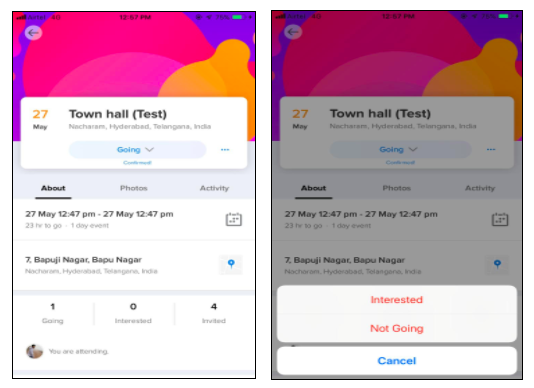
* Click on the option to RSVP. Once the event is closed there is no option to RSVP.
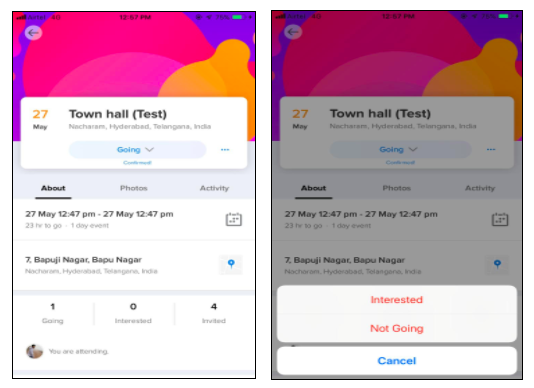
What is Poll?
Another interesting feature of Hubbler Connect is the ability to run real-time polls.
In real-time polls, you have the option to create question-based polls.
You also get to set the timer for the poll – which will mark the end of the voting time-period for all members.
(Similar to events) You can also choose where to post the poll. In this option, you see the channels and groups you are an admin of. By doing so the poll gets published to a large set of people of your choice in a single step.
End of the stipulated time of the Poll, the results are available.
In real-time polls, you have the option to create question-based polls.
You also get to set the timer for the poll – which will mark the end of the voting time-period for all members.
(Similar to events) You can also choose where to post the poll. In this option, you see the channels and groups you are an admin of. By doing so the poll gets published to a large set of people of your choice in a single step.
End of the stipulated time of the Poll, the results are available.
How do I create Poll?
Goto navigation drawer and click on polls.
* You can post a poll in feed, channel, and group to get anonymous results.
* Create a poll and fill in all the details and post it in the relevant section.
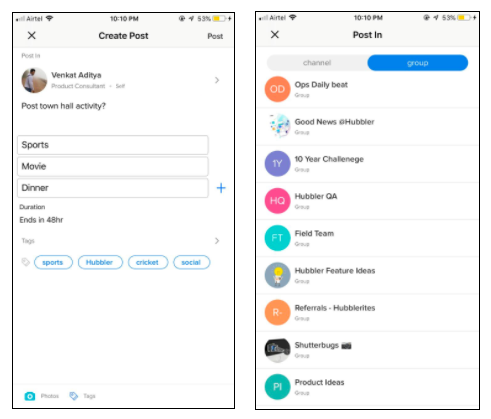
* You can post a poll in feed, channel, and group to get anonymous results.
* Create a poll and fill in all the details and post it in the relevant section.
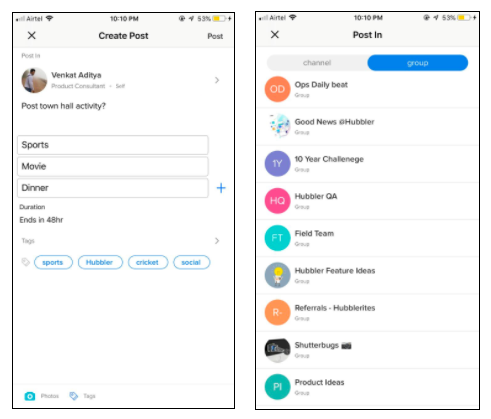
What is Multi Select Poll
The multi-select poll is a doodle kind of feature where participants are allowed to vote for more than one item in a list of two or more.
The main benefit of this poll is that it offers brands and/or publications more access to their audiences’ opinions. For example, It can be used to Marketers can ask more detailed questions and receive more detailed, beneficial answers. For Example, “What are you 3 favorite characters from ‘Game of Thrones’?”, or it can be used to “choose/schedule the meeting slots” or “choose the destinations that are looking at”.
These polls are convenient and easy as well, but take about 10 more seconds than the Single Select polls.
Users can enable “Allow users to select Multiple Options” while creating a new Poll.
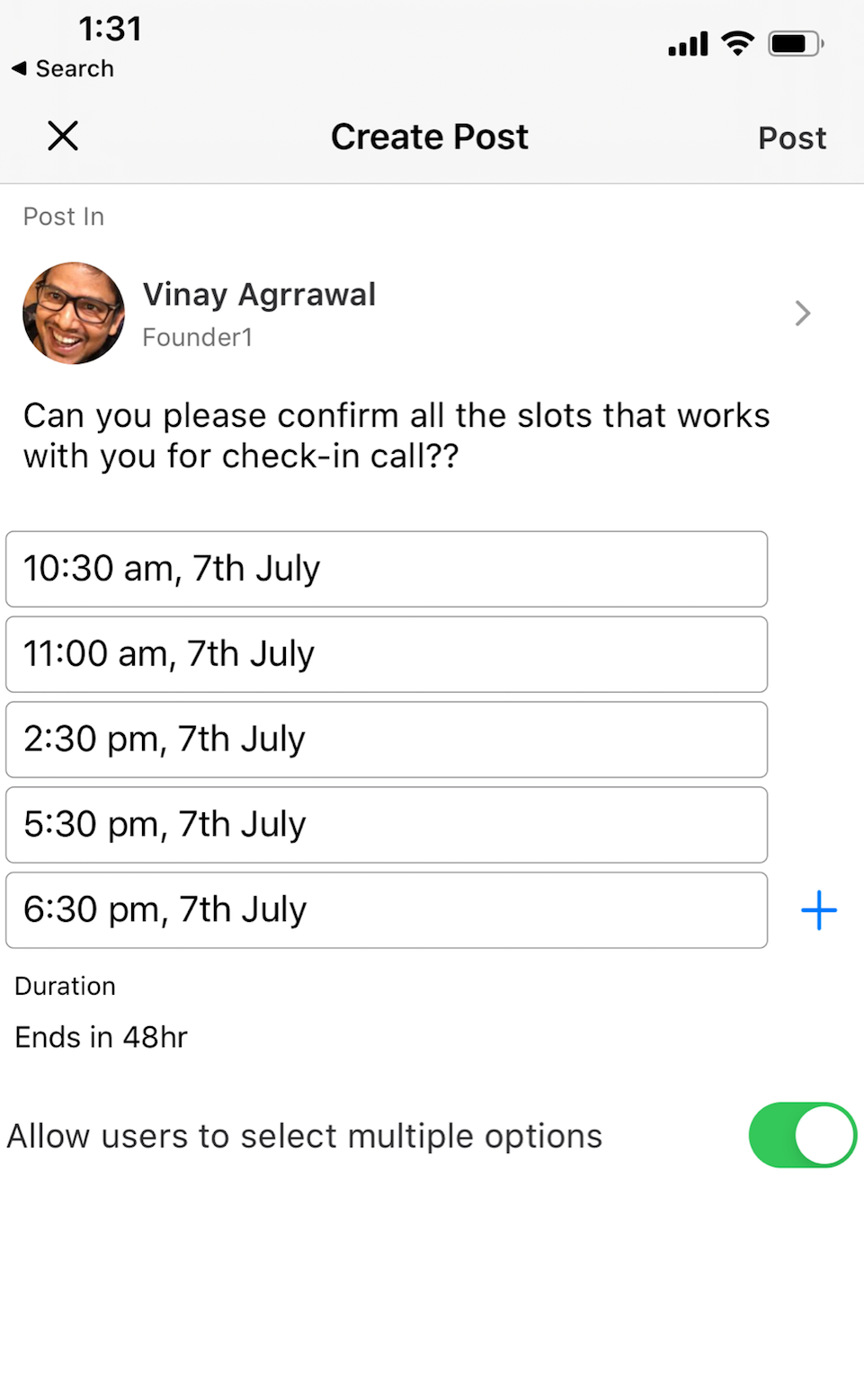
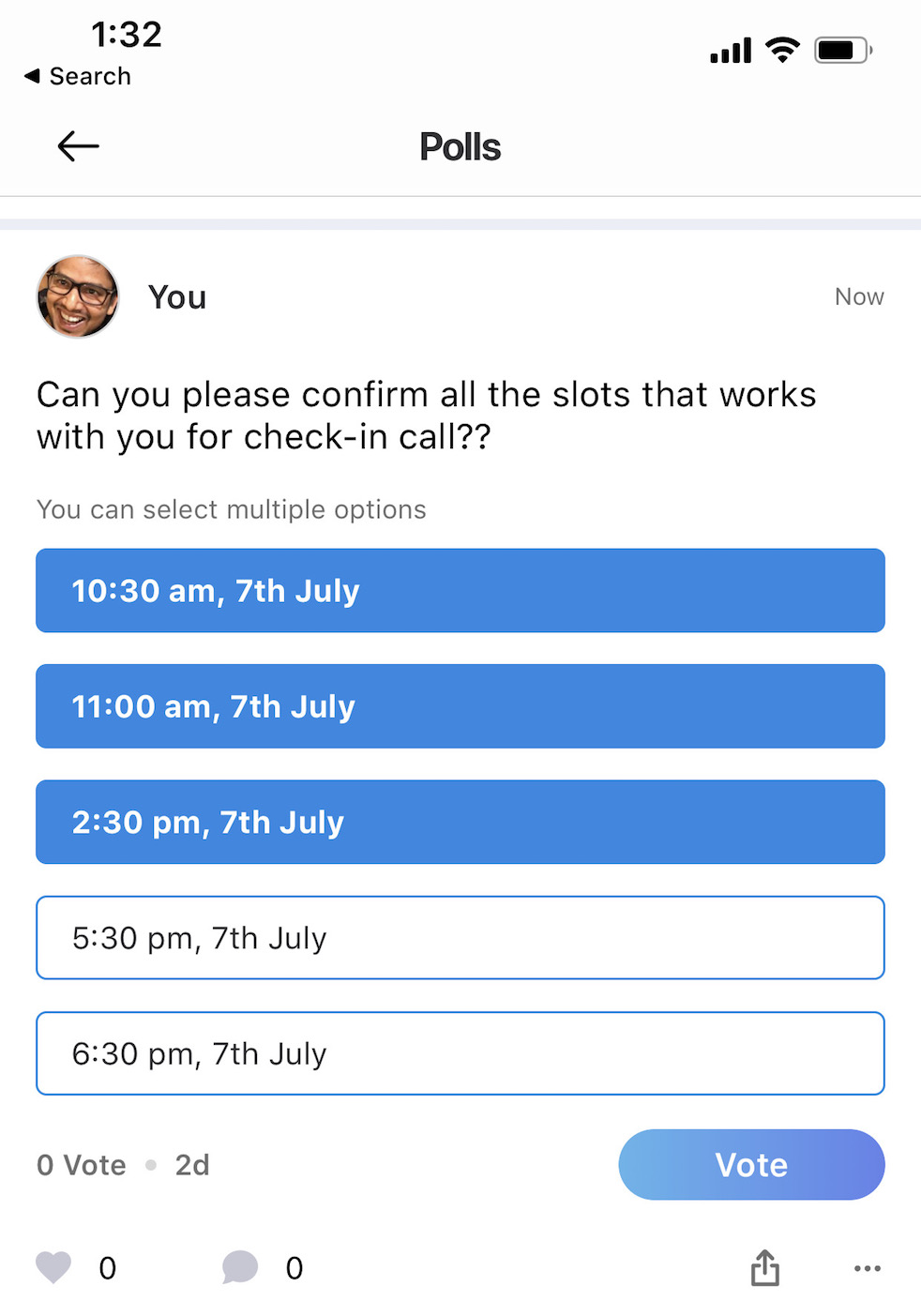
The main benefit of this poll is that it offers brands and/or publications more access to their audiences’ opinions. For example, It can be used to Marketers can ask more detailed questions and receive more detailed, beneficial answers. For Example, “What are you 3 favorite characters from ‘Game of Thrones’?”, or it can be used to “choose/schedule the meeting slots” or “choose the destinations that are looking at”.
These polls are convenient and easy as well, but take about 10 more seconds than the Single Select polls.
Users can enable “Allow users to select Multiple Options” while creating a new Poll.
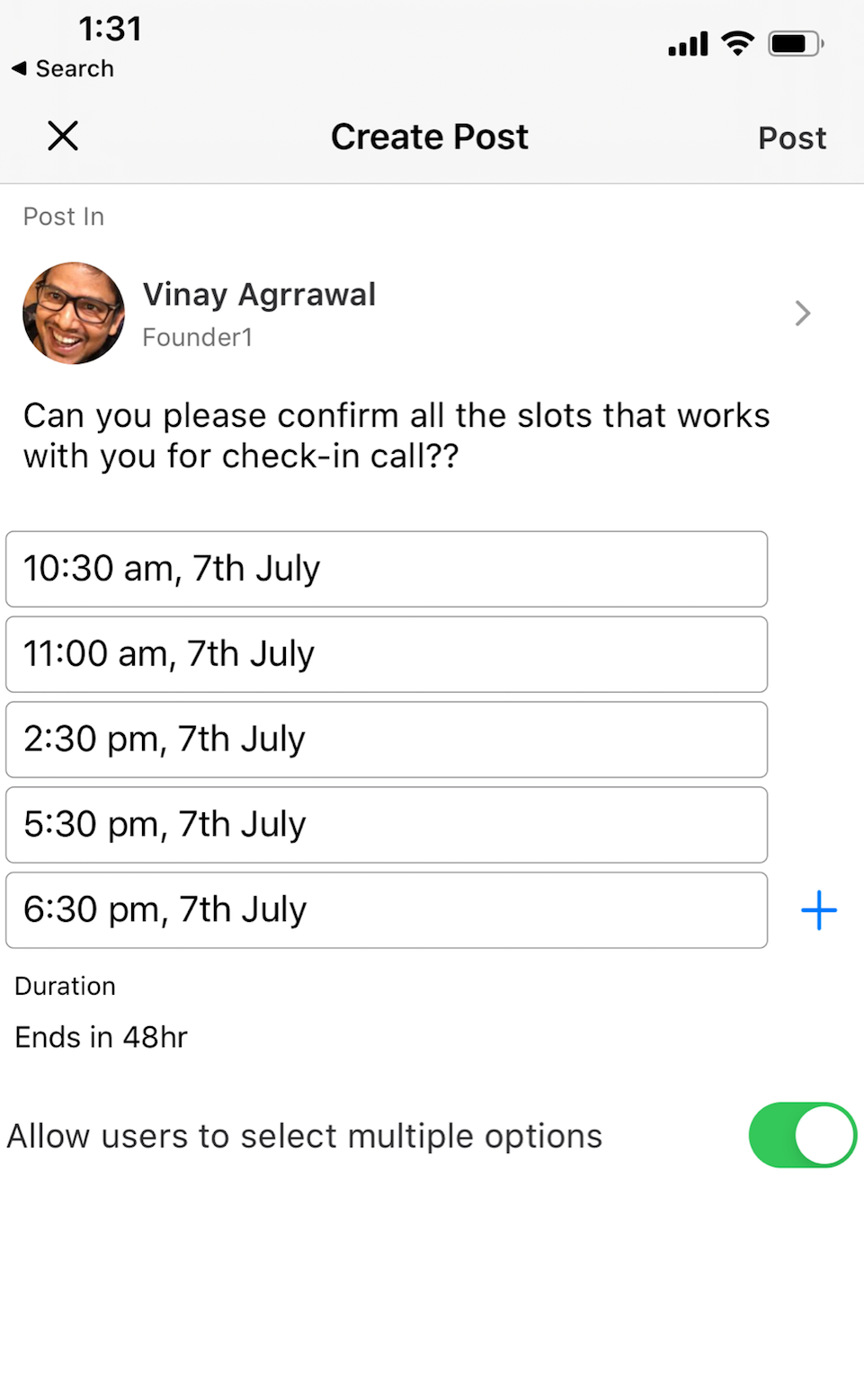
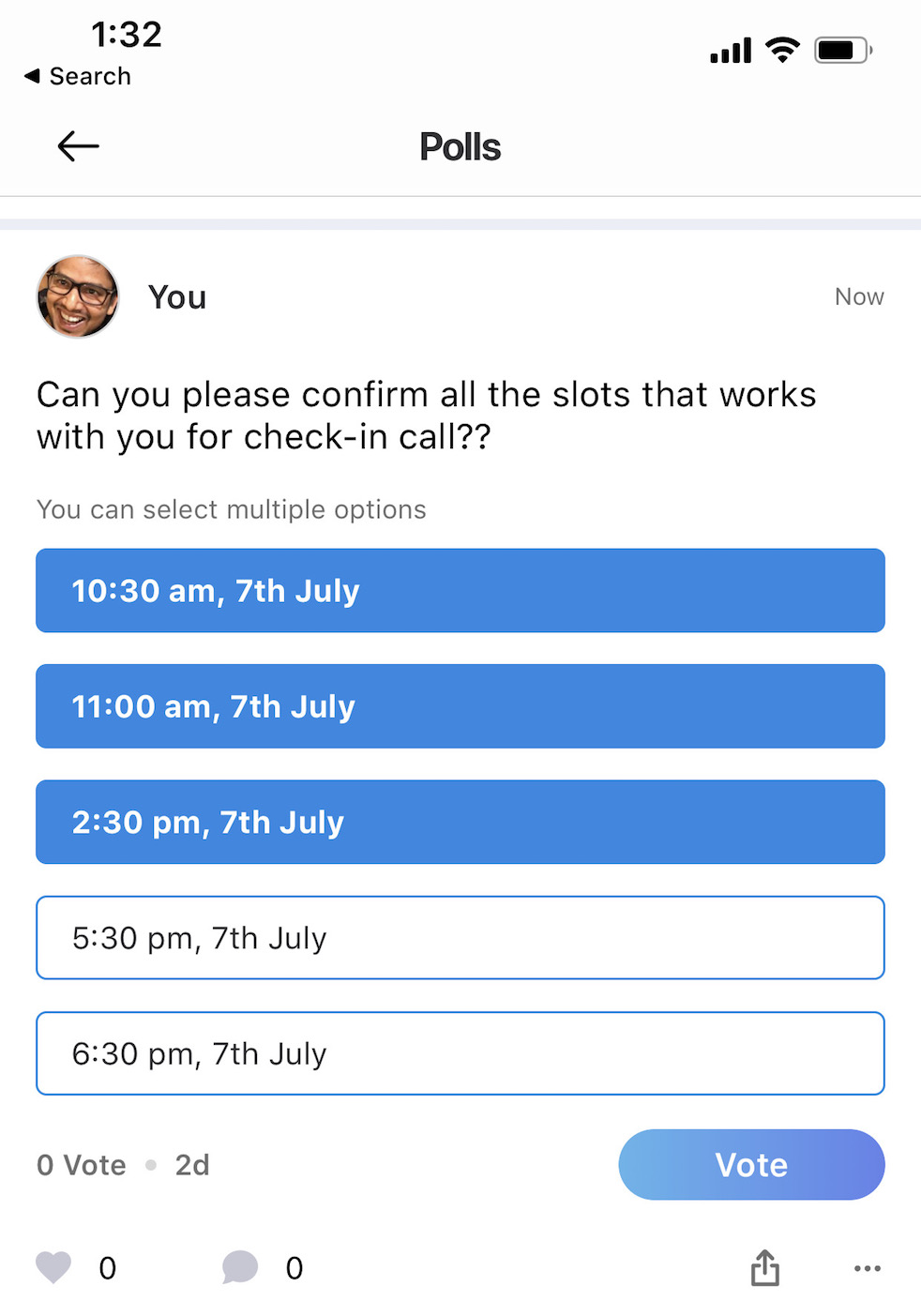
What is the utility of Tags? Why should I tag my post, channels, events, and groups?
Tags are basically (keywords), Hubbler connect allows you to tag events, channels on multiple criteria. Tagging is meant for you to quickly find and search for events or channels based on the tags that you have put on them.
For example, You have created a business event and you want to find out all the business event that you have created, you just need to click on the tag “business” and so that you can easily filter all the events which has the tag “business“.
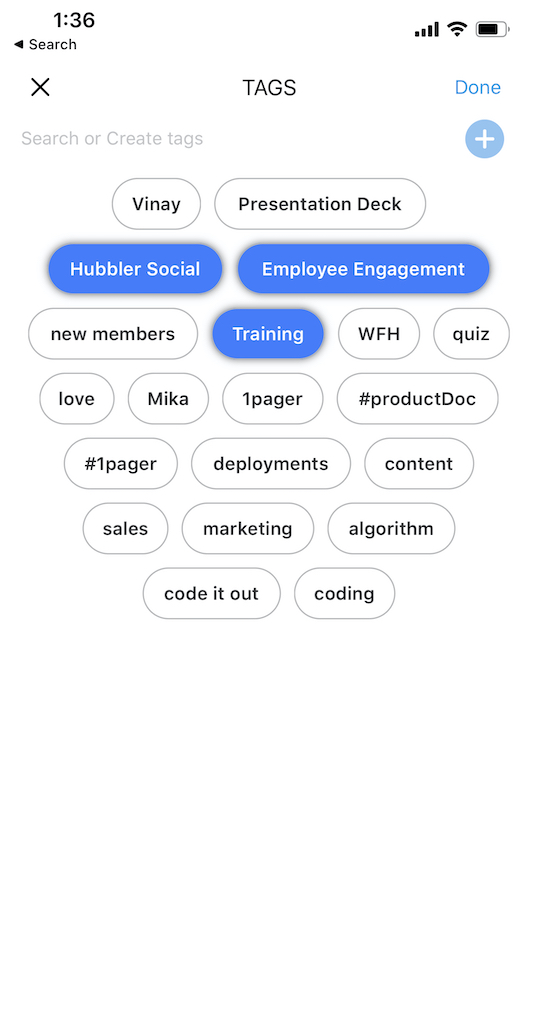
For example, You have created a business event and you want to find out all the business event that you have created, you just need to click on the tag “business” and so that you can easily filter all the events which has the tag “business“.
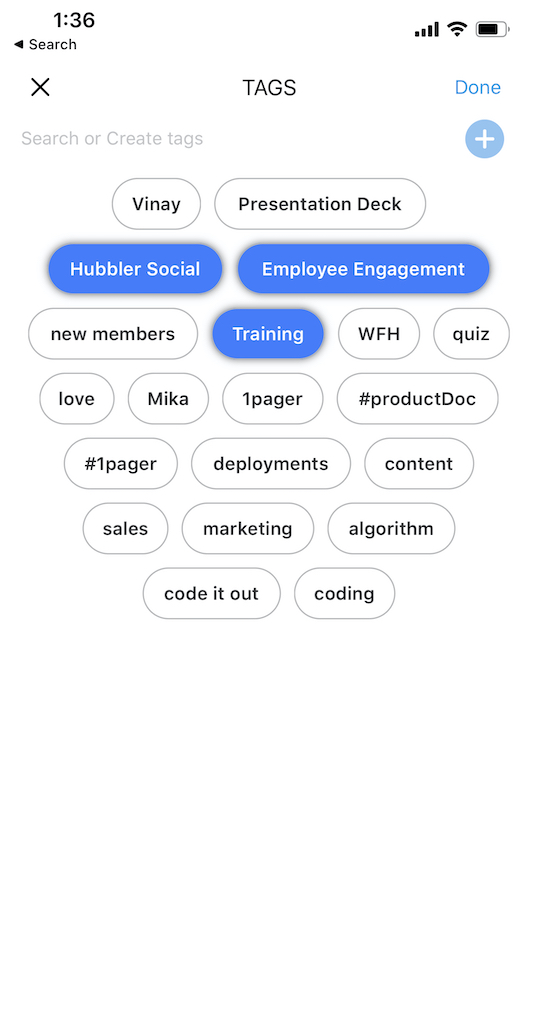
| Category | Adding users to channel | Can a user opt-out of the channel/group | Can a user Post to channel/groups | When to use |
|---|---|---|---|---|
| Org Channels | Only by Admin | No | No, Only Admins | For official communications, announcements |
| Interest Channels | Strictly Invite based | Yes | No, Only Admins | For Special Interest groups, hobbies, interest etc. |
| Groups | By Admin | Yes | Yes, any member | For WhatsApp like closed user group discussions |
