Huddles is a productivity app that helps large teams coordinate their efforts with ease.
The 3 parts of Huddles
Huddles has 3 components. Projects, Tasks and Checklists. Here’s how you can use them to organize your work and keep everyone in your organization on the same page.
Projects , Tasks & Checklists
1. Steps to create huddles.
- To start using Huddles, goto Huddles app, you need to create a project. Click on “Add New Project”. Now, you need to give it a name.
- For example, our first project could be to build the new company website. Let’s call it “New Website”. You can give it dates, a description and add users and tags.
- For example, our first project could be to build the new company website. Let’s call it “New Website”. You can give it dates, a description and add users and tags.
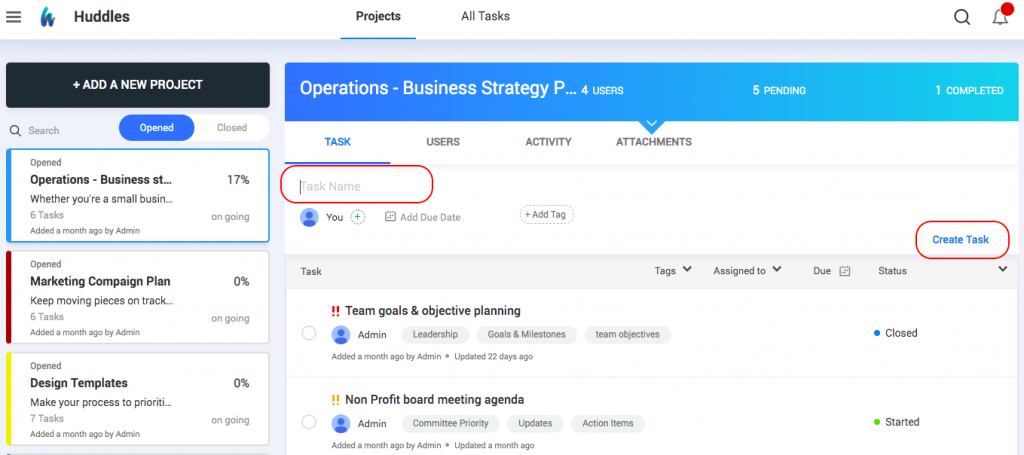
- As you can imagine, there’s a lot more that goes into each of these tasks. You need to take multiple steps to complete each of them. So you can add these smaller steps into each ‘Task’ using the “Checklist” inside each task as shown below.
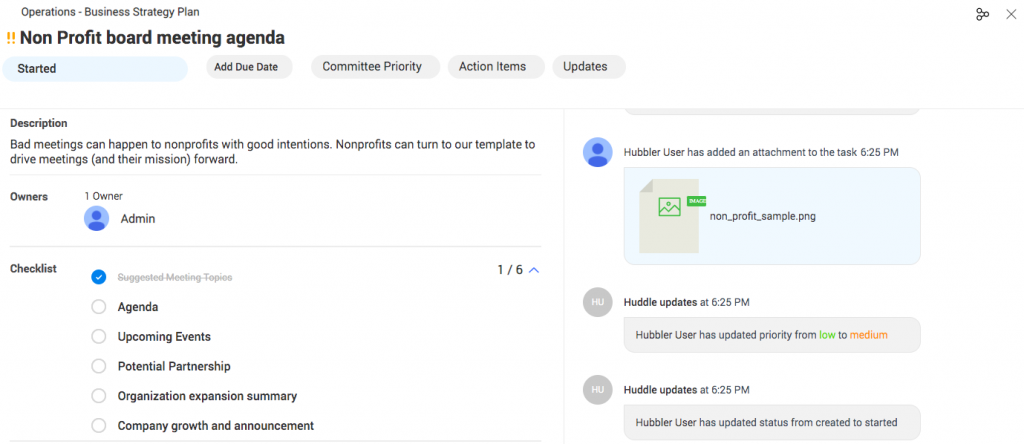
Here’s a more common way of using Huddles. You could manage the entire task list for your team using Huddles.
Your project could be “Marketing in July 2020”
You could create a task called “Tom 2nd July”.
- You can add all of Tom’s to-do items for the day as his checklist items within that task.
- And if you do this across your team, at 9AM every morning, all your teammates have a great deal of visibility over your goals for the day. The result? Shorter check-in calls, more time to work.
- And our audit log lets you understand who did “what” and “when”.
Diving deeper into Projects
- All your projects are organised in the order that they were created. So your newest projects will sit on top of your list.
- Moving back to Projects, you can add multiple users into each project by clicking on the project and then choosing “Users”.
- You can also keep track of activity within that project by clicking on the “Activity” tab.
- And also use the “Attachments” tab to add related files to the project for easy access.
- Huddles also lets you filter your task by tags, assignees, due dates and status.
Diving deeper into Tasks
- Apart from being able to add Checklist Items and view the Audit Log, you can do a bunch of other things inside each task.
- You can add more owners, give the task a due date, or even add a tag. In addition to all this, you can attach specific attachments into each task. These attachments are ones that have a strong relation with that specific task (as opposed to attachments that have a connection to the entire project).
- You can also share a task with your colleagues by clicking on the “Share” icon on the top-right of your screen inside a task.
